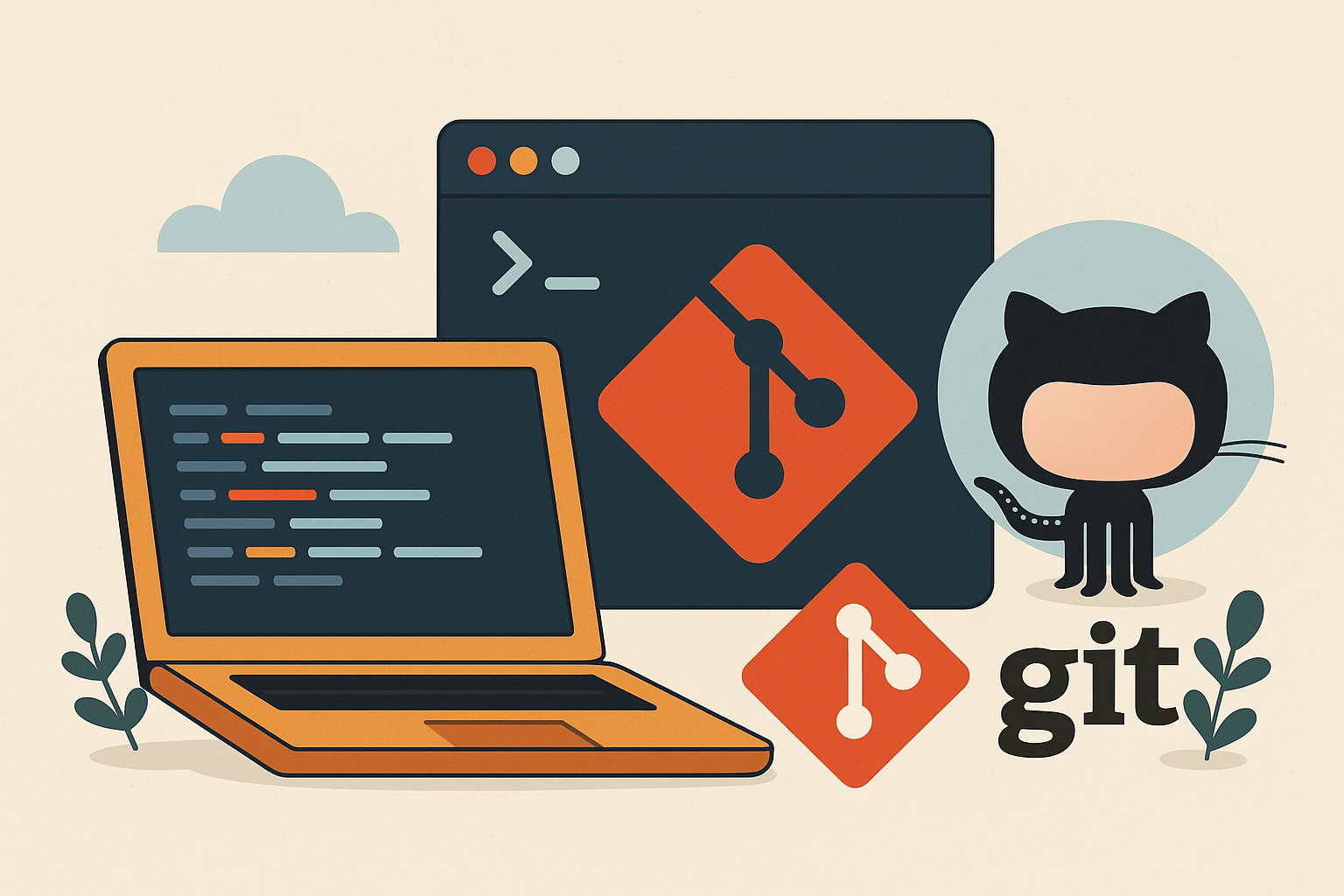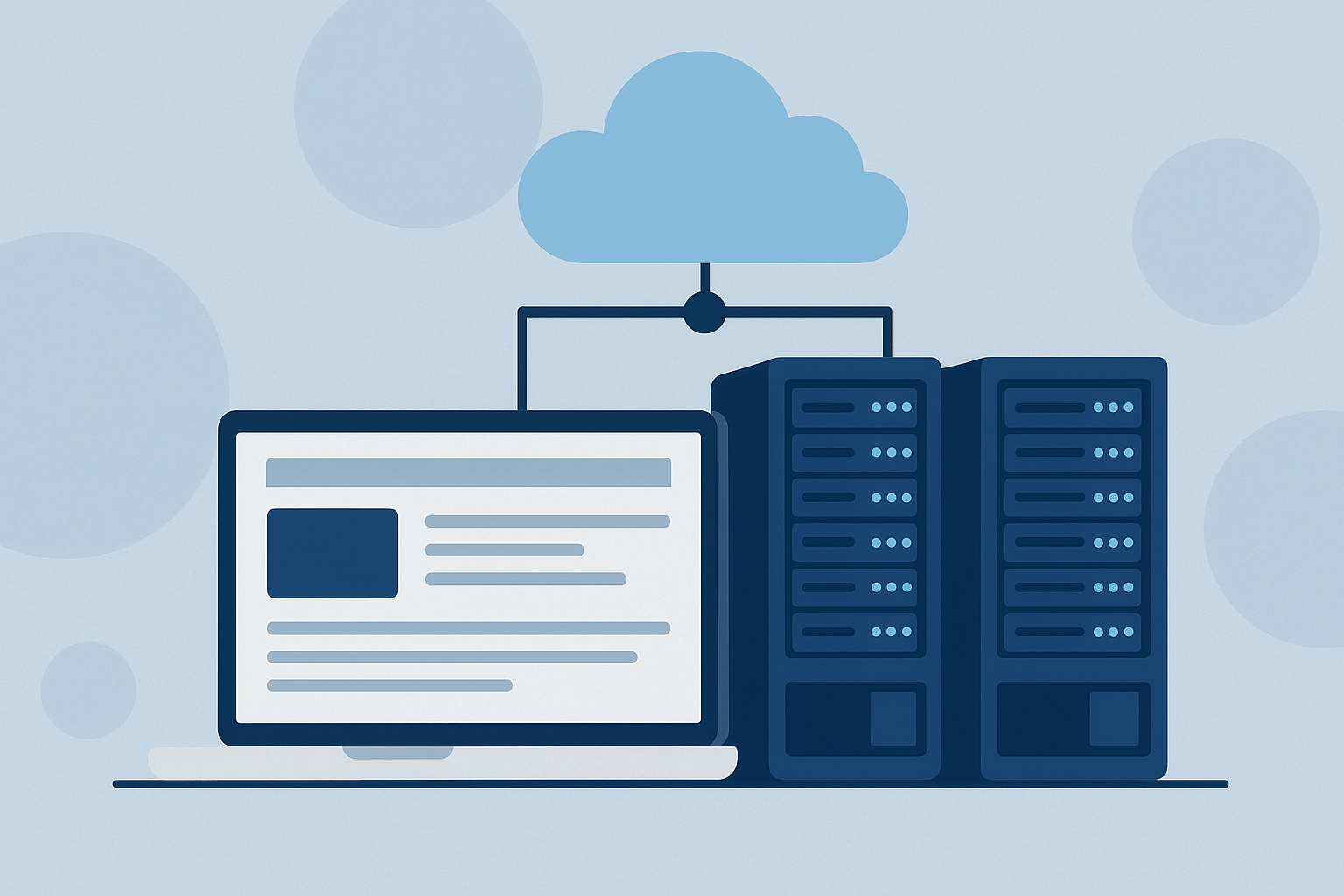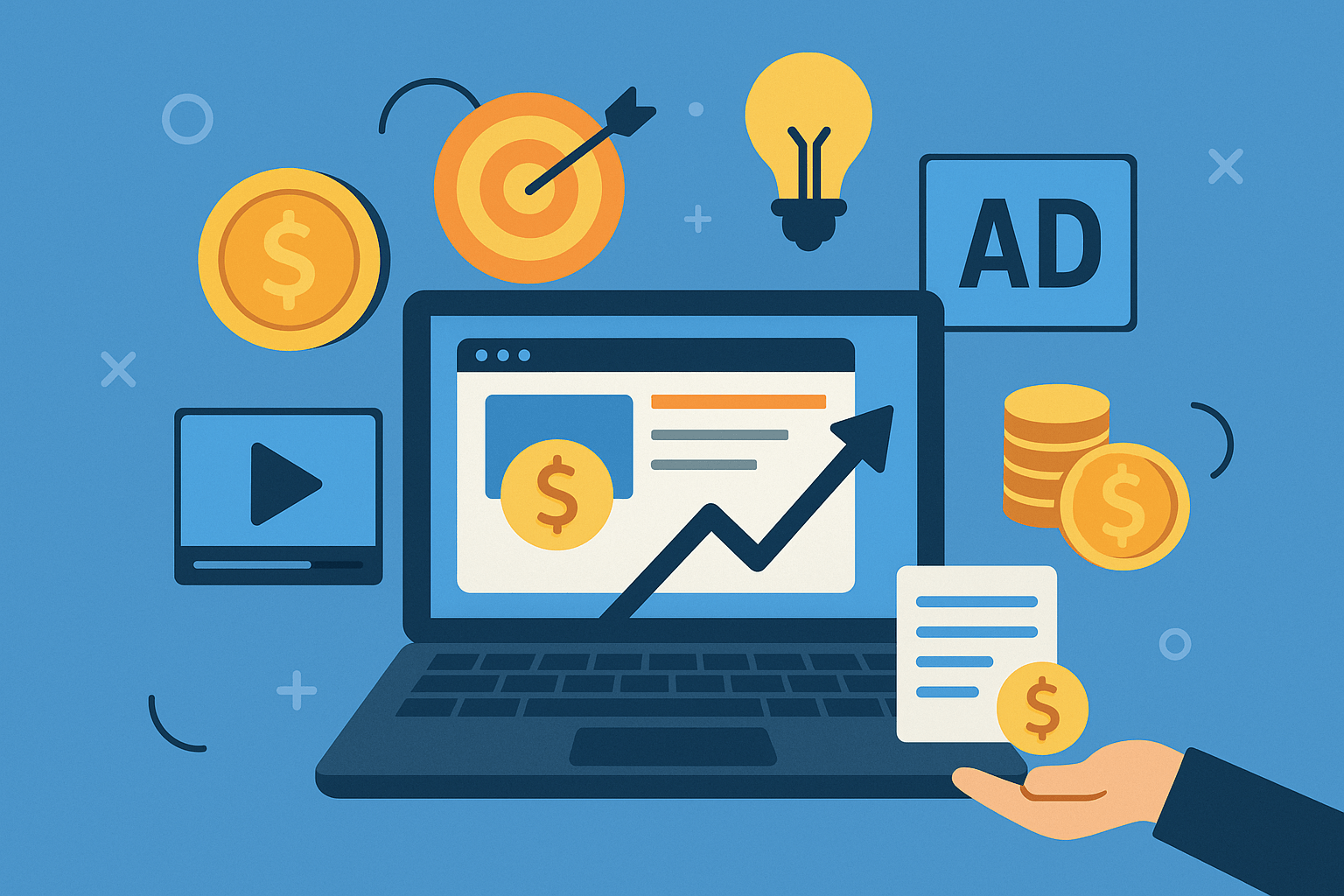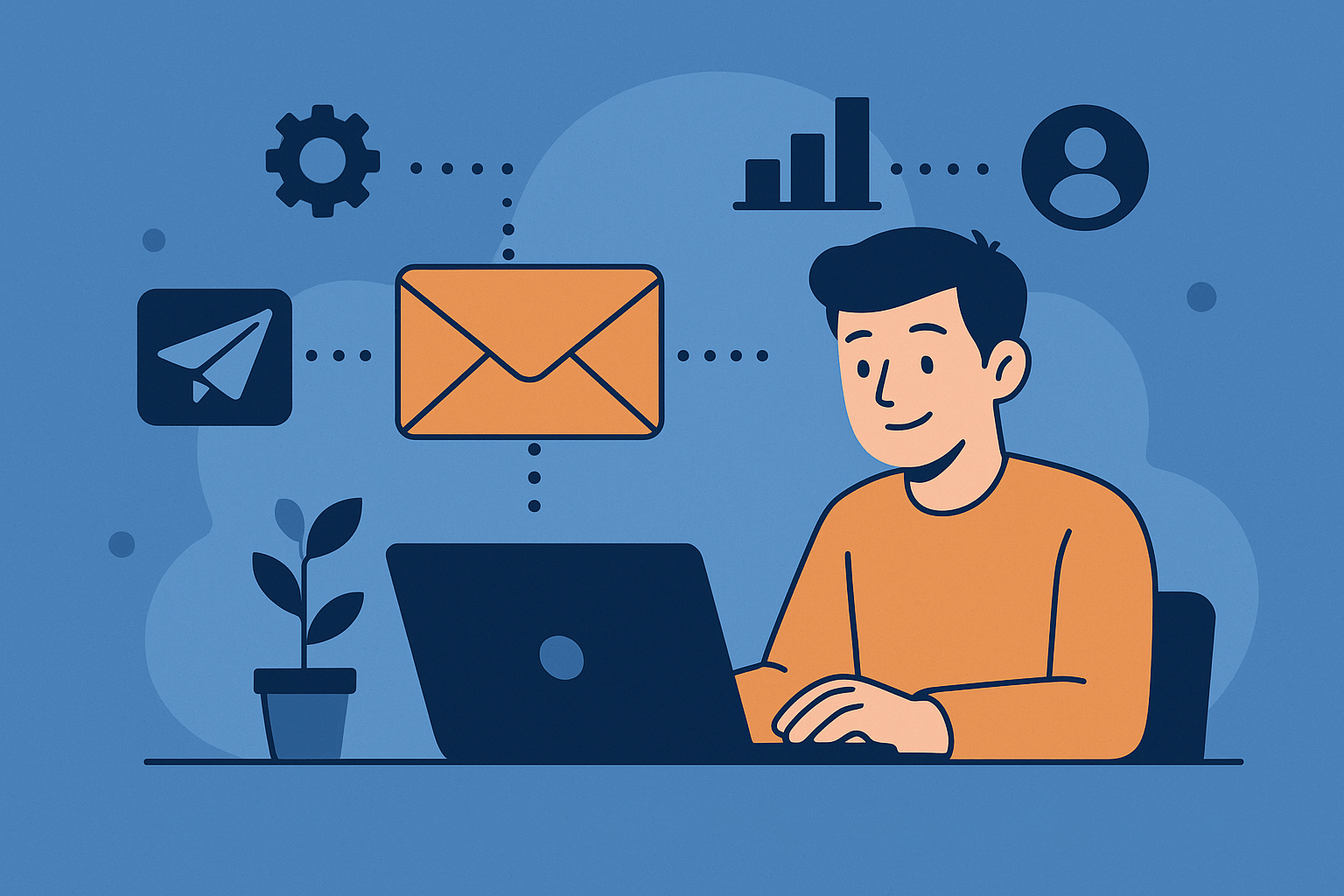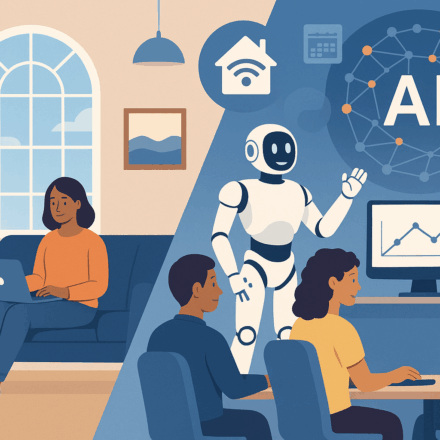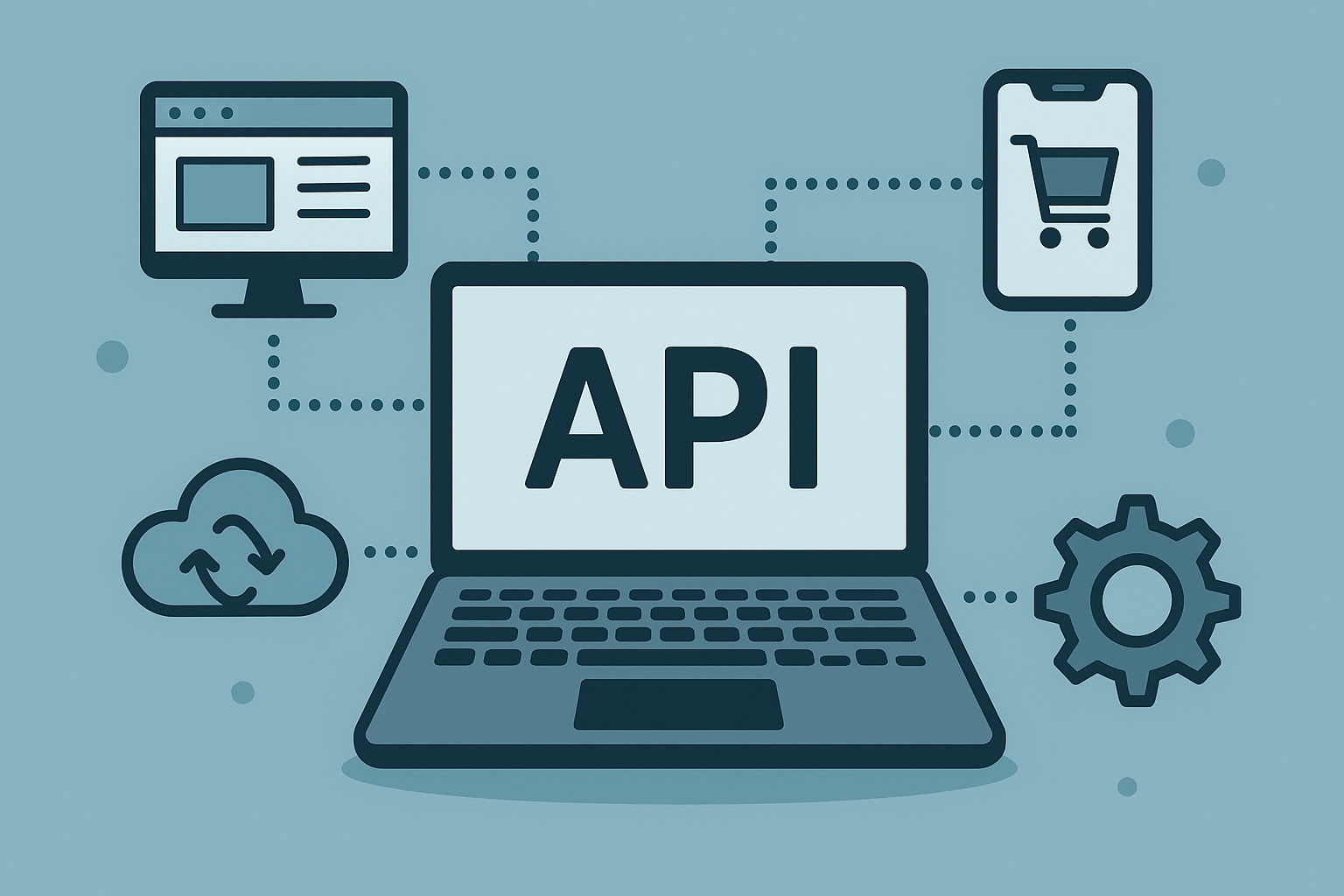Getting Started with Git and GitHub for Beginners
Table of Contents
If you’ve ever worked on a coding project or collaborated with others on a technical task, you’ve probably heard about Git and GitHub. But what exactly are they? And why do developers swear by them?
Think of Git as a powerful time machine for your code. It tracks every change, lets you rewind, and helps you avoid the dreaded “Oops, I broke something!” panic. GitHub, on the other hand, is like social media for code—a place to store, share, and collaborate on Git-tracked projects.
In this beginner-friendly guide, we’ll walk you through the basics of Git and GitHub in a human, practical way. No jargon. No fuss. Just what you need to get started.
What is Git?
Git is a free and open-source version control system. It helps you manage changes to files and track the history of your codebase over time.
Imagine writing an essay and saving a copy every time you make a change—essay_v1.doc, essay_v2.doc, and so on. That’s manual version control. Git automates and optimizes this process for developers.
Key Benefits of Git:
- Keeps track of every code change
- Enables you to go back to previous versions
- Allows multiple people to work on the same codebase without overwriting each other
- Helps you manage feature development and bug fixes separately using branches
What is GitHub?
GitHub is an online platform that hosts Git repositories. It provides a cloud-based space where you can store your Git-tracked projects and collaborate with others. It also comes with powerful features like pull requests, issue tracking, and project boards.
It’s important to note that Git ≠ GitHub. Git is the tool; GitHub is the service.
Other Git hosting alternatives include GitLab and Bitbucket, but GitHub is the most widely used platform, especially for open-source projects.
Installing Git on Your Computer
Before using Git or GitHub, you need to install Git.
For Windows:
- Download from git-scm.com
- Run the installer with default settings
For macOS:
Use Homebrew
brew install gitFor Linux:
Use your package manager (e.g. apt, yum)
sudo apt install gitAfter installation, open a terminal and run:
git --versionYou should see the installed version of Git.
Basic Git Commands Every Beginner Should Know
Here are a few commands to get you started:
git init # Create a new Git repository
git clone [URL] # Download a project from GitHub
git status # Check the status of your files
git add . # Stage all changes for commit
git commit -m "Message" # Save changes with a message
git push # Upload changes to GitHub
git pull # Download latest changes from GitHubCreating Your First GitHub Repository
Let’s create a project on GitHub:
- Go to GitHub.com and sign up or log in.
- Click New Repository
- Name your repository (e.g.,
hello-world) - Add a description and select “Public” or “Private”
- Optionally, initialize with a README
- Click Create repository
Now you can either clone it to your computer or connect an existing local project to it using:
git remote add origin https://github.com/yourusername/hello-world.git
git branch -M main
git push -u origin mainHow Git and GitHub Work Together
When you create or edit a file locally, Git tracks those changes. When you’re ready, you “commit” your changes (with a message). Then, when you want to share your work or back it up, you “push” it to GitHub.
Think of it like writing in your notebook (local) and then photocopying it to a library (GitHub) so others can see it.
Collaborating with Others on GitHub
When working with a team, collaboration usually happens through branches and pull requests.
Typical Workflow:
- Create a new branch :
git checkout -b feature-xyz - Make your changes and commit them
- Push the branch to GitHub
- Open a pull request on GitHub
- Team reviews and merges your changes into the main branch
This process helps prevent conflicts and keeps the codebase stable.
Tips for Beginners
- Start small: Practice Git commands on a test project
- Write meaningful commit messages: Describe what you changed and why
- Use GitHub README files: Document your project for others
- Make regular commits: Don’t wait too long before committing your work
- Explore GitHub Explore: Discover open-source projects and get inspired
For an in-depth guide straight from the source, visit the official Git documentation.
Conclusion
Getting started with Git and GitHub may feel like learning a new language, but once you get the hang of it, you’ll wonder how you ever worked without it. Whether you’re building your first personal project or contributing to open-source software, Git and GitHub are must-have tools in your development toolkit.
Keep practicing, keep experimenting, and soon, version control will feel second nature.